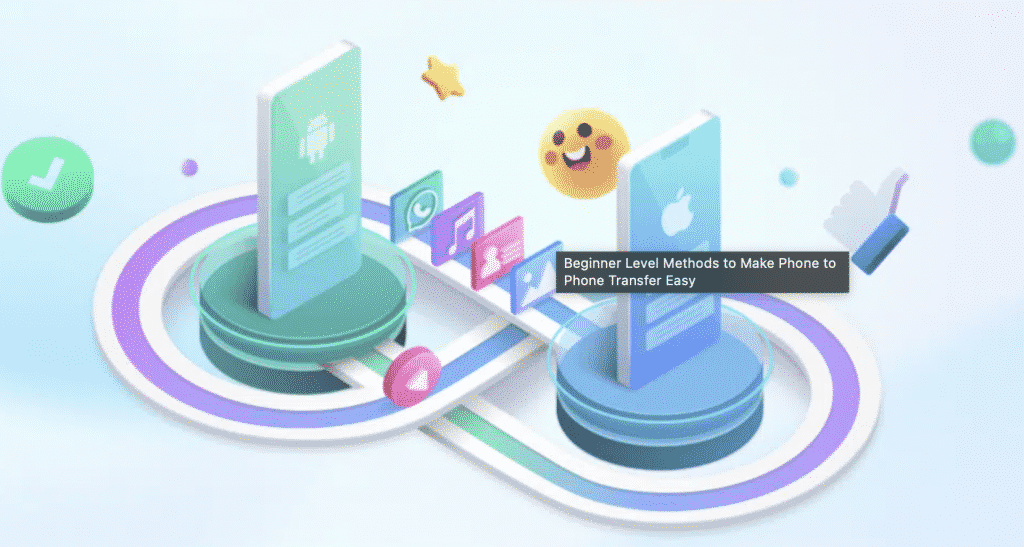People from all over the world are most likely to change their phones after every two years. For their assistance, the article has discussed the easy ways to transfer data from Android to Android.
The world is upgrading with the updates within technology, and every day, these advancements provoke people to be more modernized. According to statistics, in 2020, there are around 3.5 billion smartphone users in the world. There are 77% of Americans with a smartphone, out of which 47% say that they can’t live without smartphones.
Moreover, it is figured that Americans change their phone after every two years, which resulted in the global unit sales of 1.38 billion smartphones in 2020. They transfer data from Android to Android and switch to another phone easily. For relevant addition on this topic, we will teach the easiest and quickest methods for phone data transfer through the following topics.
Part 1: Reliable and Easy-to-Use Mobile Application for Phone Transfer
MobileTrans mobile application for the phone data transfer helps in delivering content from Android to Android, Android to iPhone, and iPhone to Android. This application assists in transferring both your WhatsApp data specifically and complete phone data from the source phone to the target phone.
It is the most reliable and easy way to phone transfer your important data, including videos, music, messages, photos, and contacts. The application supports different phone brands and phone systems with varying versions of software.
The following two steps are required to be performed in order to transfer data from Android to Android:
Step 1: Download the MobileTrans Application
The first step demands you to install the application of MobileTrans on both phones and launch it. Select the “This is an Old Phone” option on the source phone and “This is the New Phone” on your target phone. Choose one method from QR Code, Wi-Fi, and iCloud methods to initiate the transfer process.
Step 2: Transfer Files to the Target Phone
After the connection is established, choose all the files on the source phone that you want to transfer. Click the “Send” button and wait for a few minutes until all the content is delivered to your new phone.
Part 2: Powerful and Secure Data Transfer Tool to Transfer Data Fast
MobileTrans – Phone Transfer allows us to transfer about 18 kinds of different data, including books, notes, music, applications, and photos. This software is helpful to non-technical people as the phone to phone transfer process is relatively easy and straightforward.
Here, we will discuss the helpful and reliable features of MobileTrans – Phone Transfer:
- MobileTrans – Backup: The application provides backup of all the data from your Android phone or iOS device to PC/Mac to save from data loss.
- MobileTrans – Restore: With MobileTrans, you can restore the backup files to the target phone, including the MobileTrans backup and iTunes.
- MobileTrans – Phone Transfer: You can transfer SMS, videos, contacts, photos, music, and all other types of files from one location to another.
- MobileTrans – WhatsApp Transfer: The WhatsApp transfer enables to transfer of the complete WhatsApp data and backup as well as other social applications to the computer and restore them.
To use MobileTrans software on your computer, you need to follow the given steps:
Step 1: Open MobileTrans on the Computer
The first step requires you to open the MobileTrans app on your computer. Click on the “Phone Transfer” feature from all the features present on the home page.
Step 2: Interlink both Phones to the Computer
Connect both the phones with MobileTrans software. The “Flip” button can also be utilized to switch between Source and Destination phones. The selected data will be transported from the Source phone to the Destination phone.
Step 3: Choose the File Types and initiate the Transfer
Click the “Start” button after you select the files to be transferred. The phone to phone transfer will start. Make sure to not disconnect or remove any device during the process. After a few minutes, the transfer will be completed, and all the files will be transferred to the destination phone.
Part 3: Manual Way to do Phone to Phone Transfer using Computer
There is also a manual way that allows you to plug the phone into the computer. A menu will appear from where you can select “Transfer Files” or “Transfer Photos” according to your preference. Here, we will acknowledge the steps involved for the phone to phone transfer with your computer following a manual way:
Step 1:
Connect your phone with the computer using any open USB port. Now, unlock the device, and you will notice that the notification bar will display that your phone is only being charged.
Step 2:
Click on the notification from the notification panel and select “Transfer files” if you want to transfer documents and files, or else select “Transfer Photos” for delivering photos only.
Step 3:
Now, open the File Explorer icon available in the Start menu, taskbar, or desktop. The icon representing your phone will be available. Double-click the icon, and your Android phone’s internal storage will be opened. Now, click and browse the folders and drag-drop the relevant files between your PC and phone.
Step 4:
After transferring all the data to the PC, you can disconnect your old device and attach the target device with the PC. Now, transfer all the data from the PC to your target device.
Last Words
People like advancement, and due to the addition of new features and designs in smartphones, it is common to change phones today. To bring ease for users that are upgrading their phones, the article has taught to transfer data from Android to Android with the help of MobileTrans – Phone Transfer.
Angela Spearman is a journalist at EzineMark who enjoys writing about the latest trending technology and business news.